
Check back occasionally for new IT tips!
Keep yourself safe and your computer working efficiently at home by following these helpful tips!
Regularly update your computers, smartphones, routers, and other gadgets. For example, install the latest Windows or iOS updates. These updates often include security patches that protect against new types of cyber threats.
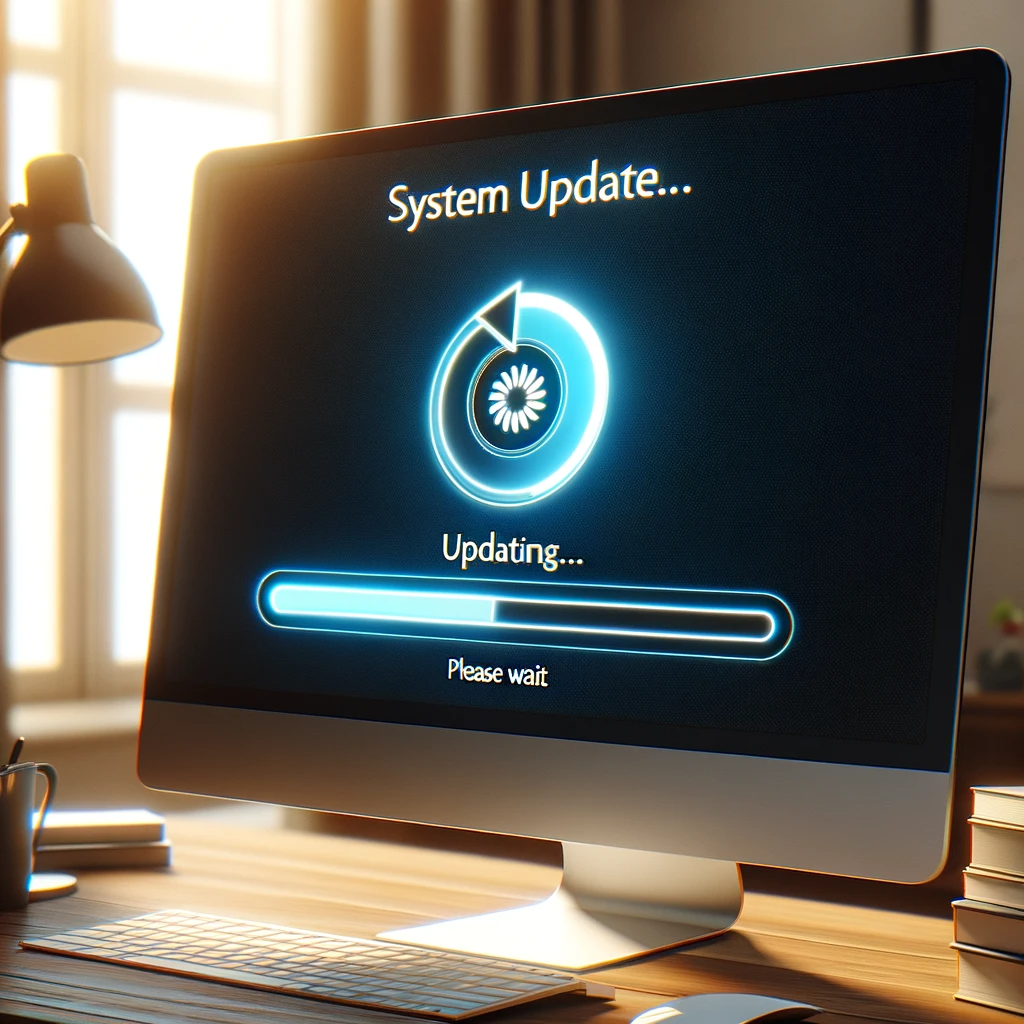

Use up-to-date web browsers for improved security. Be wary of suspicious emails (like those asking for personal information) and adjust privacy settings on social media to limit who can see your posts.
Install and regularly update anti-virus software on all devices. This software helps detect and remove malware, offering an additional layer of protection against online threats.

Set a strong password for your Wi-Fi network, something that's not easily guessed like "12345678". Use security settings like WPA2 or WPA3, which are modern methods to encrypt your Wi-Fi traffic, preventing outsiders from easily accessing your network.
Use complex passwords, ideally a mix of letters, numbers, and symbols. For instance, instead of "password", use something like "P@ssw0rd!2023". A password manager can help store and generate these passwords.


Don't use the same password for multiple accounts. Reusing passwords increases the risk of one account is compromised. Create unique passwords foreach service to enhance your overall security.
Encourage the use of 2FA when available. It adds an extra layer of security by requiring a second form of verification (like a text message or an app notification) in addition to the password.
 notification. The phone shows a message with a security code, symbolizing the additio.png)
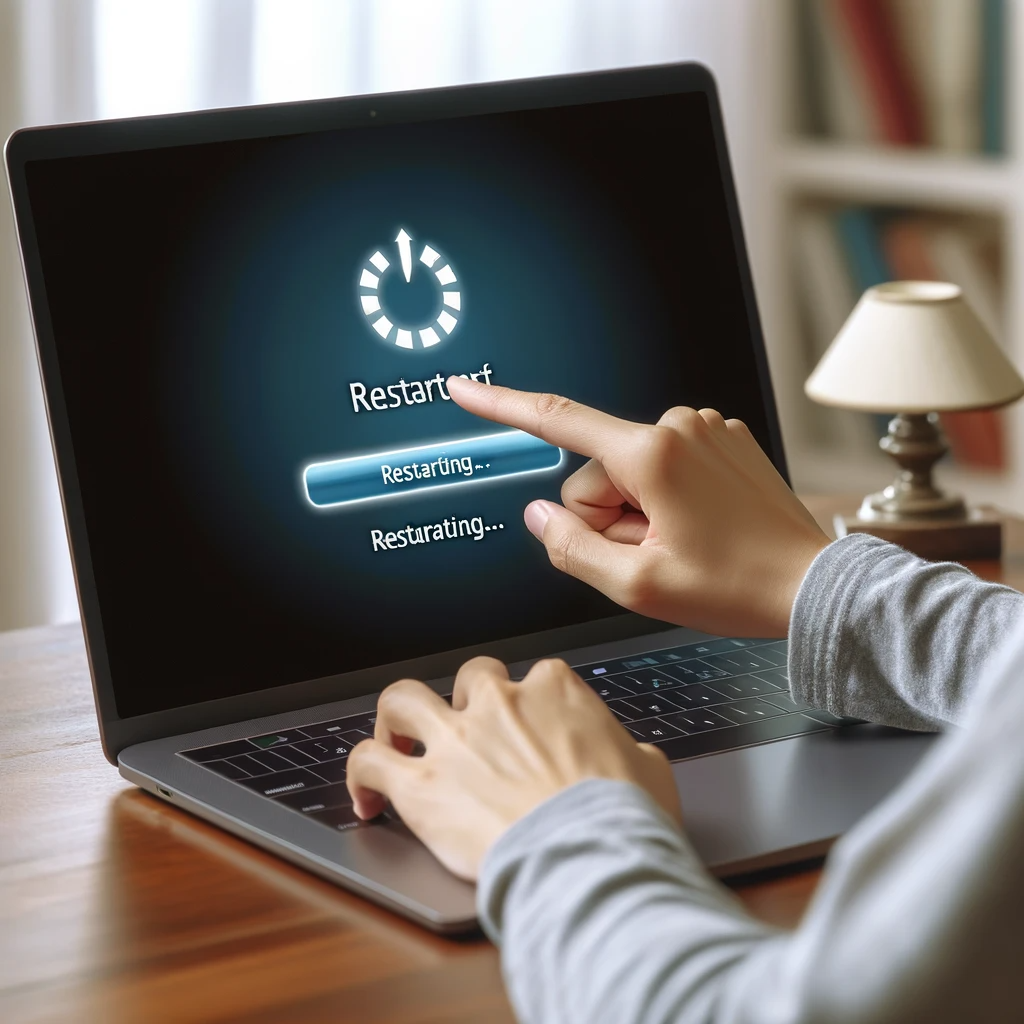
Reboot devices like your laptop or router regularly, as this can clear temporary files and potential malware. Don't use the administrator account for daily browsing to avoid accidental changes to system settings. Be aware of devices with microphones and cameras; cover them when not in use for privacy.
When working remotely, use a VPN, which creates a secure connection to your work network. This is especially important when using public Wi-Fi. Keep your work and personal files separate, such as using different email accounts or devices for each.
 connection. The screen displays a connected VPN status, symbolizing.png)

Stress the importance of regularly backing up important data. This could be to an external hard drive or a cloud service. Backups can be a lifesaver in case of data loss due to hardware failure or cyber-attacks.
Ensure the physical security of devices. Make sure you don't leave a device unattended in public places, and use a physical locking mechanism if possible.


Try to provide guidance for all your family members, especially children, regarding internet safety.
Following these best practices will ensure that not only you, but your devices, will remain safe and operational!